Summer Resources
Keeping Cool in Hot Weather
- Learn How to Stay Safe During a Heat Advisory
- Map of Parks in Somerville with Water Features
- Cooling Centers
- Public Pools
Help & Resources
Know what’s happening in your neighborhood and beyond. City Alerts share timely information about emergencies, construction and road closures in your area, and other important community news. You can choose to receive alerts either by email, phone, text, or all three in multiple languages.
We use a tool called Everbridge share important information with the community. You can sign up for alerts or update your preferences on this page or by selecting your preferred language below:
Have you moved recently, or do you need to update which alerts you receive? Update your information or preferences, as well as unsubscribe, on this page. NOTE: Alerts are specific to your neighborhood, so if you change addresses, be sure to update your Everbridge profile! You can find step-by-step instructions for signing up for and updating your Everbridge account at the bottom of this page. This will make sure you only receive alerts relevant to you.
You will receive City of Somerville alerts from “Somerville, MA Community Alert System” via noreply@everbridge.net (email alerts), 617-666-3311 (phone alerts), and 88911, 89362, or 87844 (text alerts). We recommend saving this information as contacts on your personal device(s) to help you easily identify City alerts as well as ensure messages do not get labeled as spam or junk.
Looking for the weekly Somerville eNewsletter? You can sign up to receive that here. And if you’d like alerts about specific boards, commissions, or events in the City, you can find a complete list here.
If you’re interested in receiving reminders about street sweeping, you can sign up here.
Disclaimer: Database glitches resulting in you not receiving messages pertaining to parking restrictions, including snow emergencies, do not automatically qualify you for dismissal or reimbursement of tickets and/or tow fees. Please review signage on your street, pay close attention to temporary signage, and review our parking policies and snow emergency policies.
City Alerts allow you to receive timely information about emergencies, construction/road closures in your neighborhood, and other important community news. You can sign up to receive alerts in one of five languages via phone, text, email, or all three.
To get started, visit https://www.somervillema.gov/alerts. Click on the language of your choice to sign up for alerts. For English, you’ll be taken to Everbridge and asked to log in with a username and password. Please note, these instructions are for alerts in English only. See above for alerts in other languages.
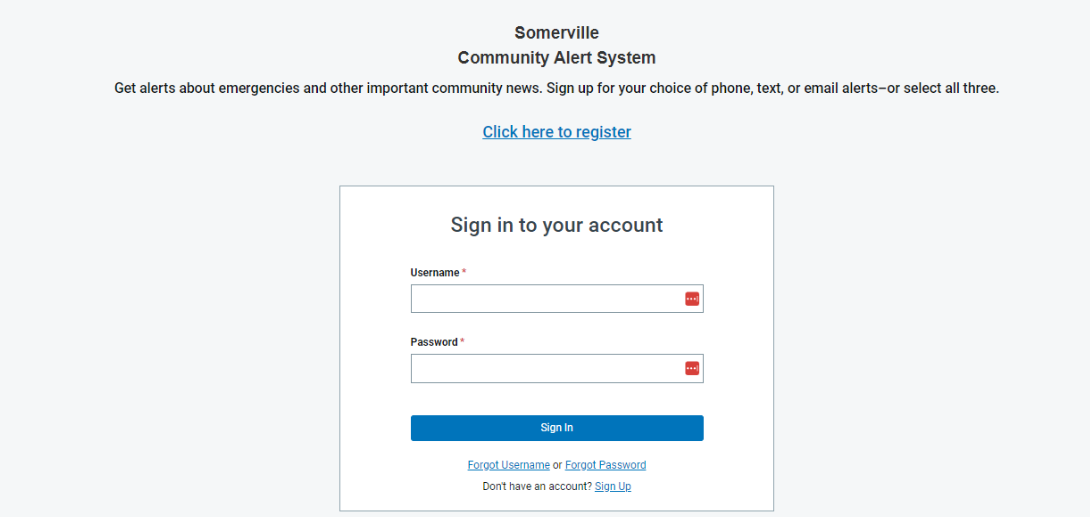
If it’s your first time signing up for alerts, click the Sign Up or Register link. If you’re a returning user but have forgotten your username or password, click the appropriate link to reset those.

For first-time users, you’ll need to fill out basic information about yourself. Be sure to pick out a username and password that is easy to remember, and of course a memorable security question. This will help in case you ever lose your username or password.
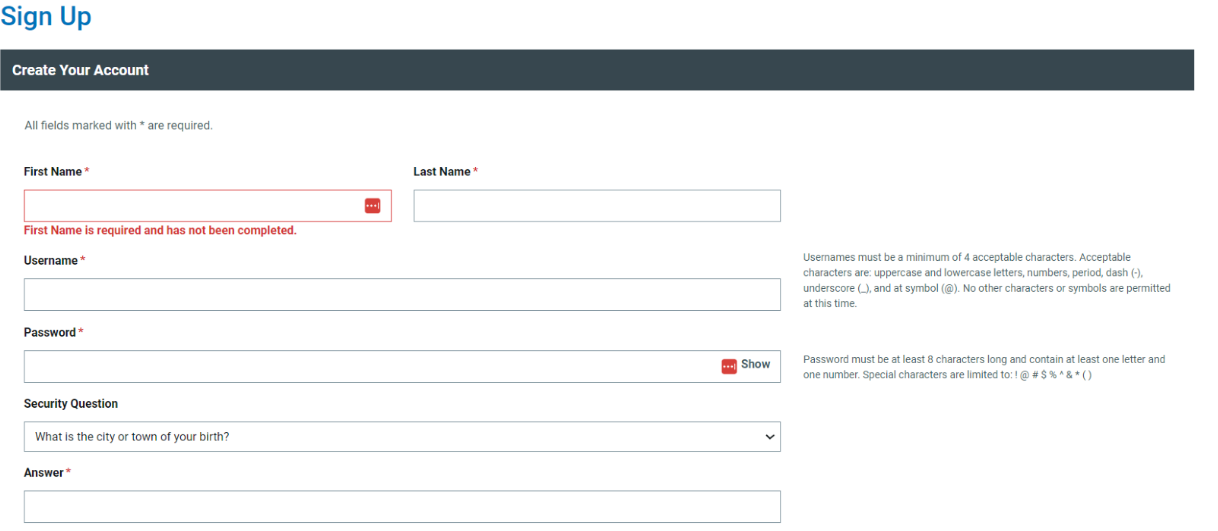
Below, you’ll need to enter in your location information. This is a very important step, because Somerville sends out alerts that are specific to your area of the city, such as road closures or construction. You’ll want to be sure your address is always up to date so you get relevant alerts.
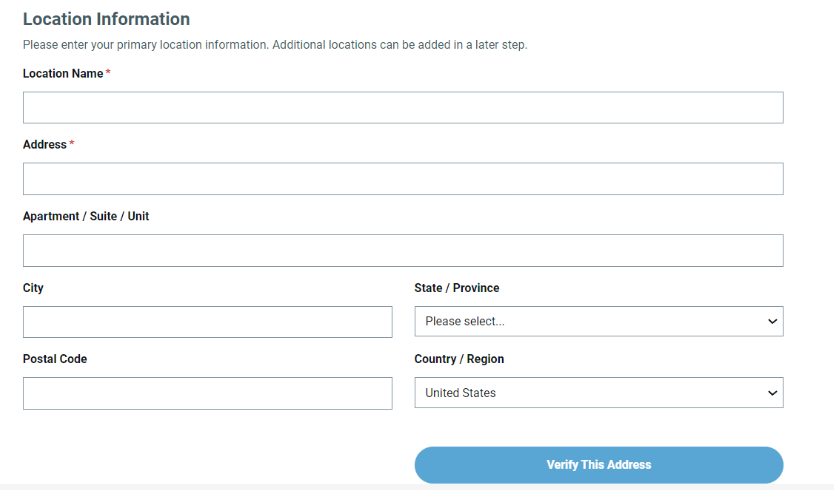
NOTE: When you sign up, you’ll be asked to verify your location. When you type in your address, click the “Verify this Address” button. You’ll see one or more suggested locations in blue text. Click the correct one to verify.

You’ll then see a map pop up on screen asking if this is the correct address. Click “This Is My Location” if it is the right address or cancel if not and re-enter your address.
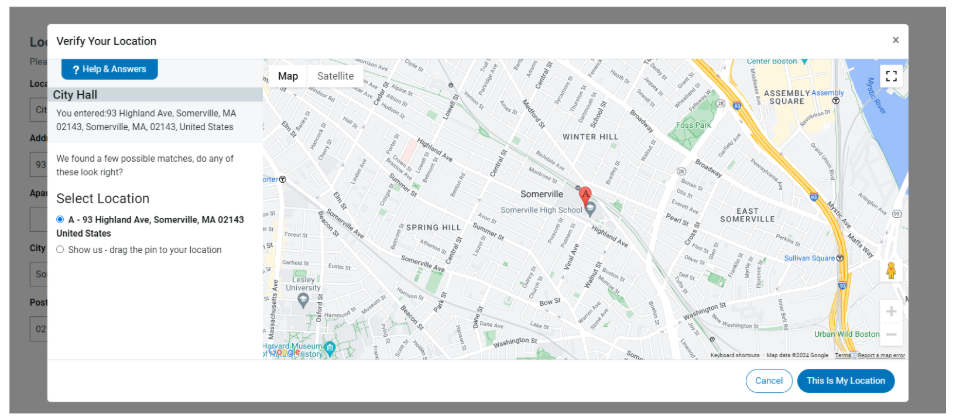
Add your preferred contact information. This is how you will receive alerts from the City. You can enter an email address, phone number for calls, and phone number for text messages (NOTE: these can be the same if you only have one number, but you can also choose a landline or alternate number for calls).
Accept the Terms of Service at the bottom to allow the City of Somerville to send you alerts. Finally, click Create Account.
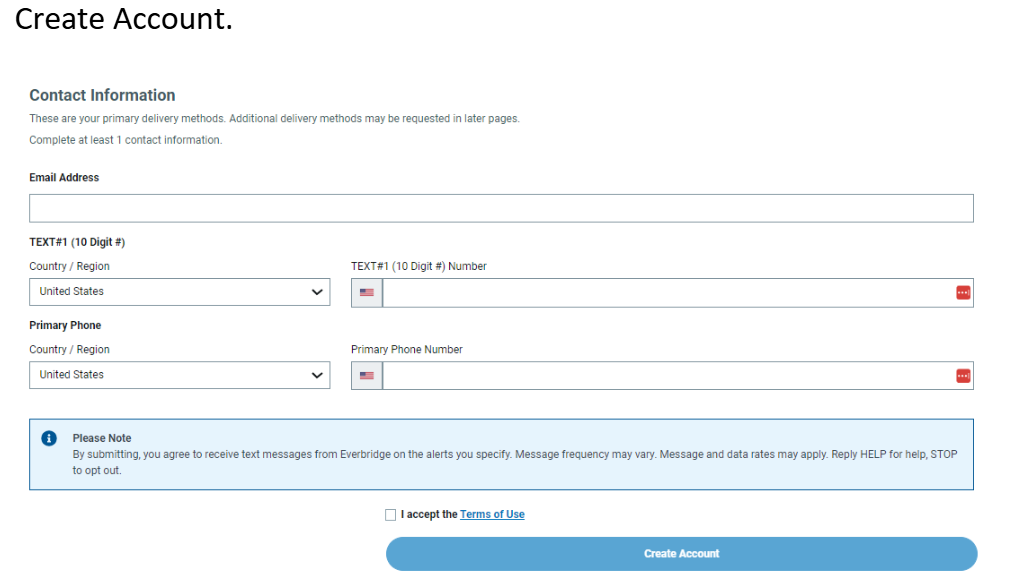
You’ll be taken to your Account Information page. This will be automatically filled out with the information you provided on the previous page. Verify everything is correct.
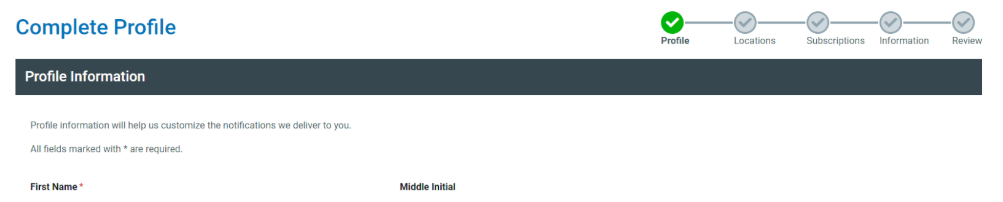
Here, you can add additional telephone numbers, email addresses, or TTY/TTD devices to your preferred contact options.
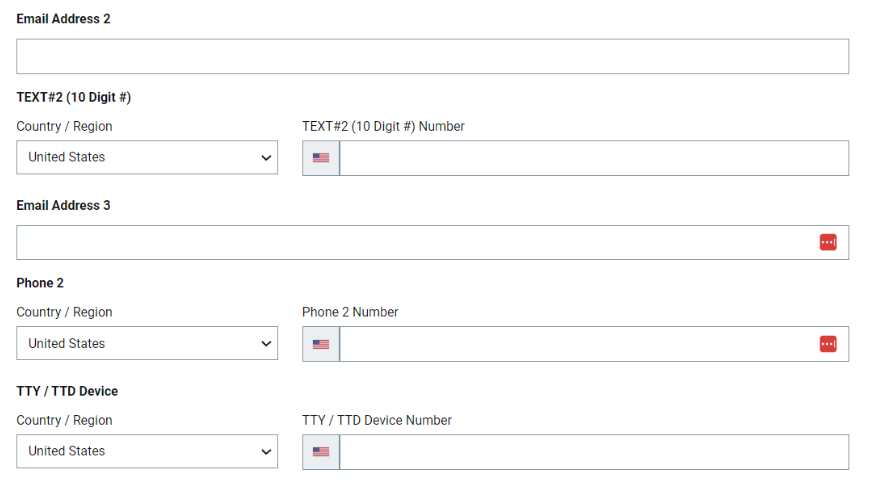
Once your information is correct, click Save & Continue.
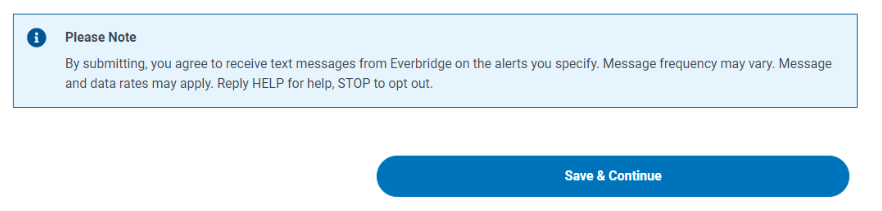
Next, make sure your address/location is correct and click Save & Continue. (You can also add another location if you’d like alerts from different parts of the City. For example, you can also get alerts for a relative’s location. Follow the previous instructions for each additional location.)
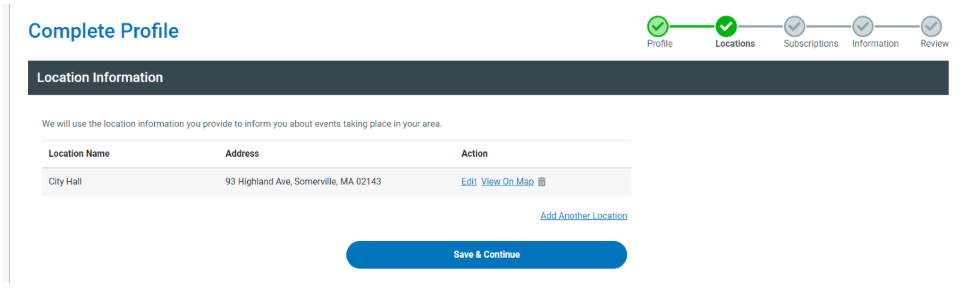
Next, you’ll have a chance to set up your alerts exactly how you’d like them. Let us know if you’re a resident, a business, or other from the dropdown menu. If you are a business, add your business name here.
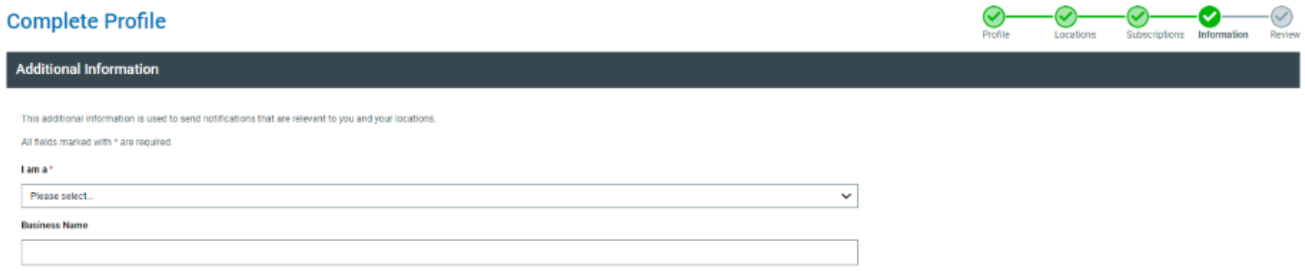
You’ll have a chance to review your information at the end. If you see anything is incorrect, click My Profile (Edit) and you’ll be able to go back and edit any information.

You can also change your preferences for locations and alerts.
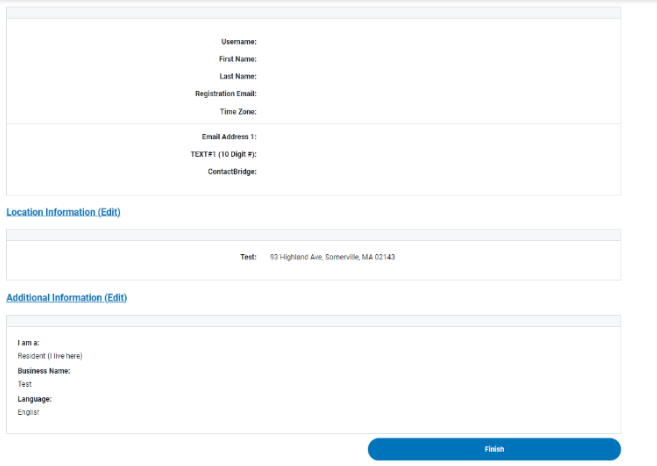
Click Finish and you’re all set!
Please submit website feedback using this form. Be sure to include:
Thank you for your feedback!